Resetting WordPress is a process where you restore WordPress to the default settings. Think of it as a similar process to restoring your phone to the default “factory settings”.
It will delete all your apps and customizations, so you can start over fresh.
Before you begin, it’s important to create a full backup of your site using a WordPress backup plugin. This is important in case you want to restore your site from the backup after restarting it.
Restart Your WordPress Site with WP Reset
Now you’re ready to move on and restart your WordPress site. We’re going to use the free version of the WP Reset plugin for this.
First, you’ll need to install and activate the WP Reset plugin. Once the plugin is activated, you need to go to the Tools » WP Reset in your WordPress dashboard and scroll down to the Site Reset section of the page.
To reset your site, you need to type the word ‘reset’ in the confirmation field before clicking the red ‘Reset Site’ button.
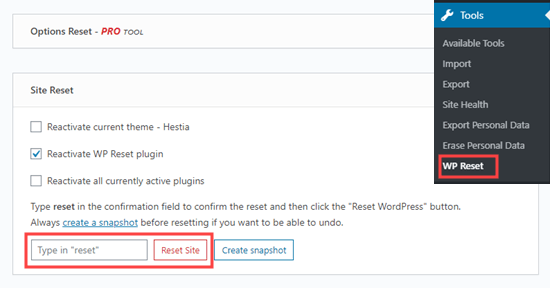
WP Reset will pop up a message asking you to confirm that you want to reset the site. Click ‘Reset WordPress’ to continue.
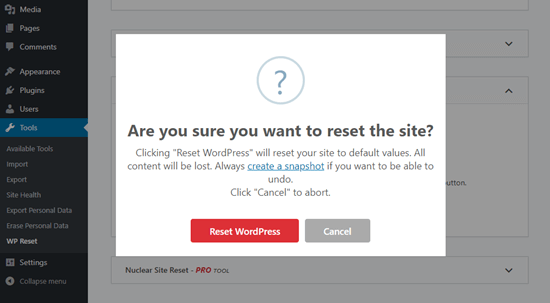
You’ll see a ‘Resetting in progress’ message for a few seconds. Then, your site will be restarted.
Next, you’ll see the homepage of your WordPress dashboard with a success message at the top from WP Reset.
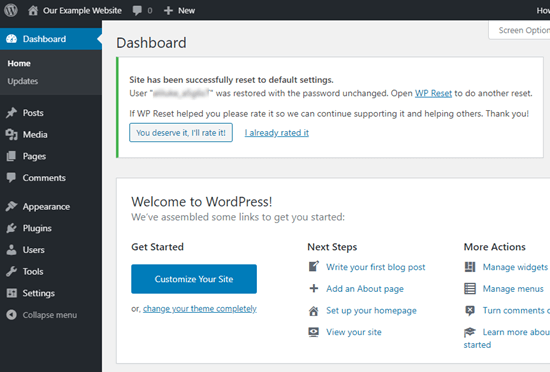
That’s it. You’ve restarted your WordPress site.
This article was originally published on WPBeginner.com





