For translating pages and posts, WPML provides you with two options: Advanced Editor and Classic Editor. You can choose any of these two options and start translating.
How to Change Translation Editor? #
By default, WPML plugin sets the Advanced Editor as the main translation editor. However, you can easily change this by following these steps:
1. Go to: WordPress Dashboard Menu > WPML > Settings
2. Under the How to Translate Posts and Pages section, you can choose your preferred translation editor.
3. Save the changes.
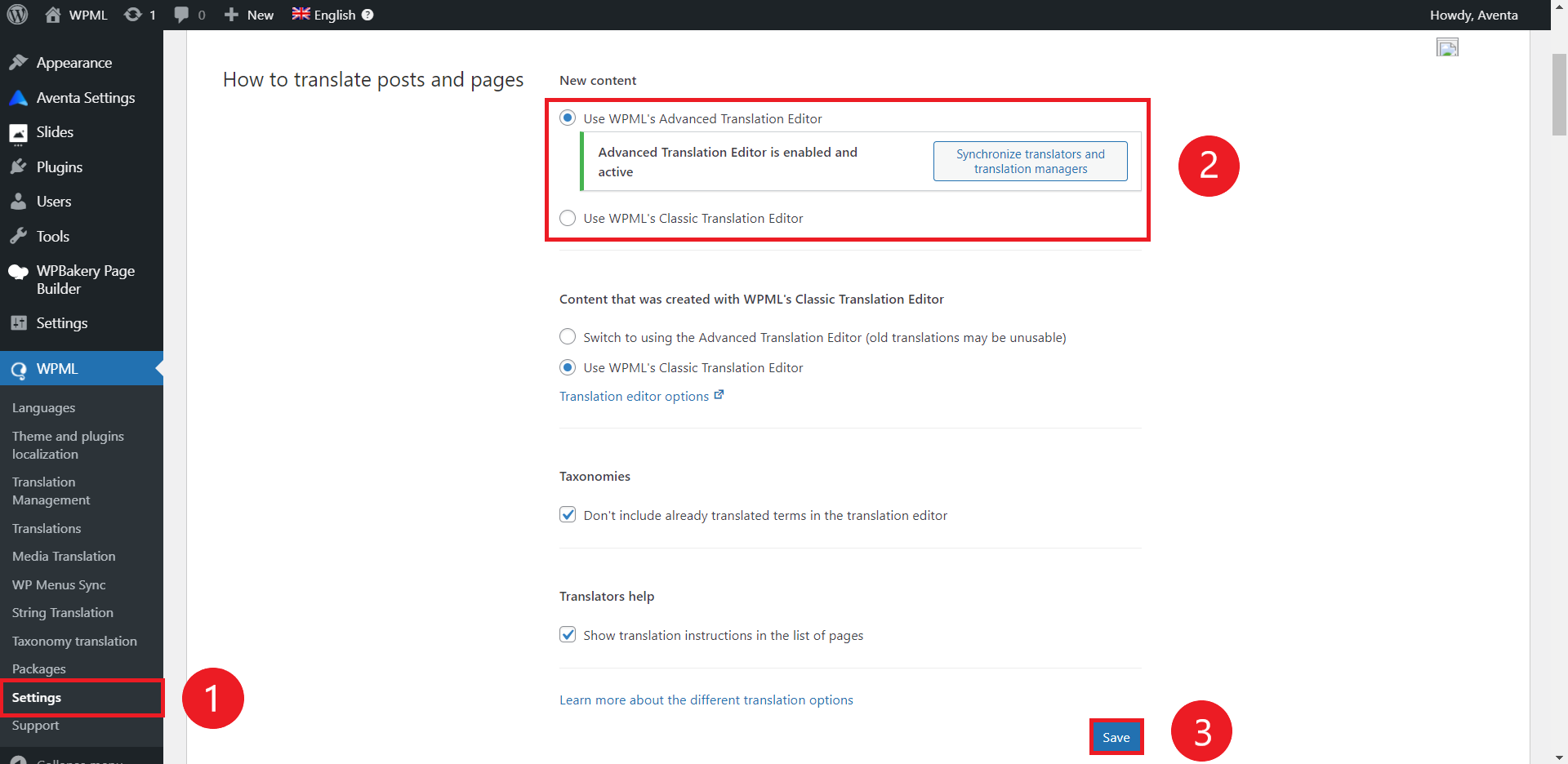
How to Translate Pages #
To translate your pages, all you need to do is to click on the + icon on each page.
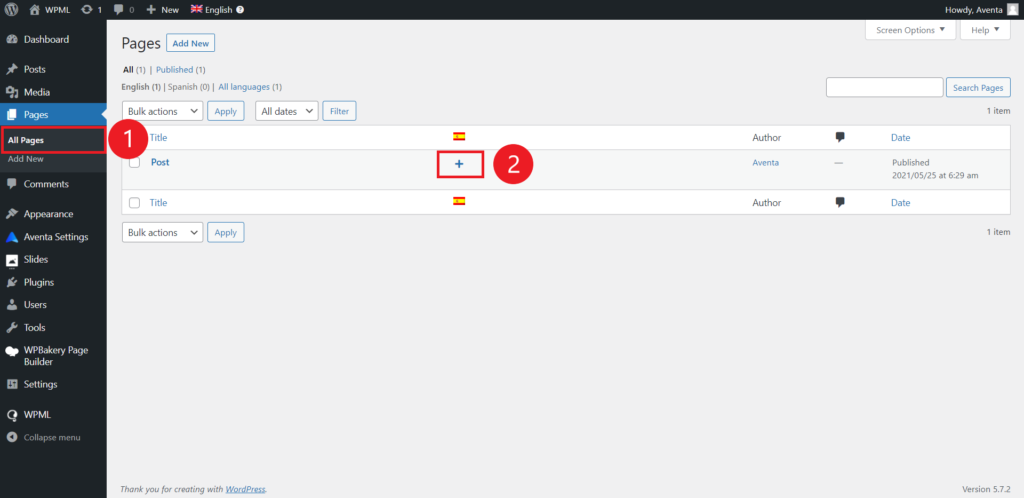
How to Translate Posts #
Translating a post is just like translating a page, click on the + button to open the translation editor.
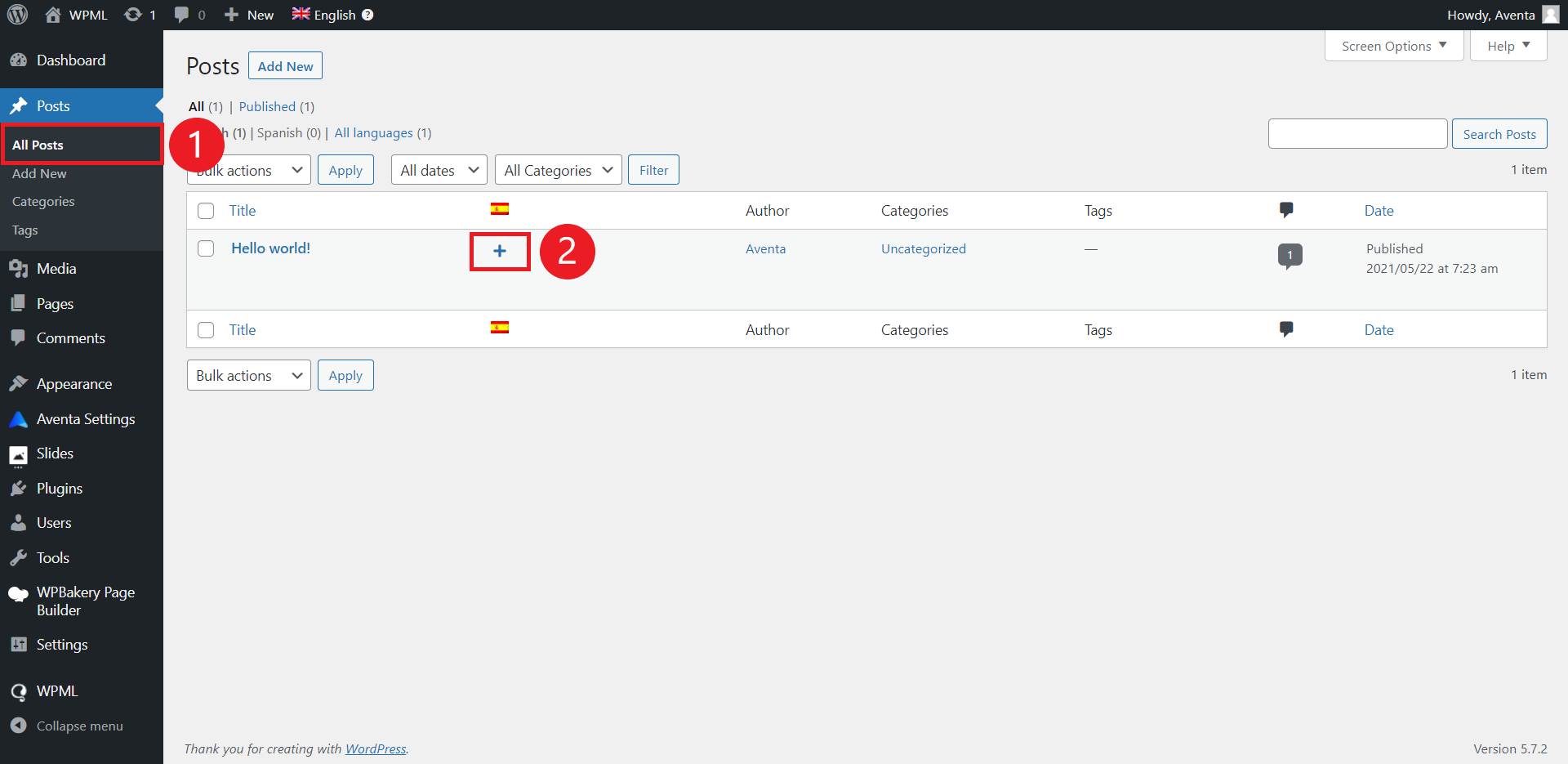
Classic Editor #
Classic Editor is the traditional way of translating content. It doesn’t offer a lot of features and has limited functionality, so we suggest using Advanced Editor instead. If you prefer to translate with this editor, you can follow this instruction:
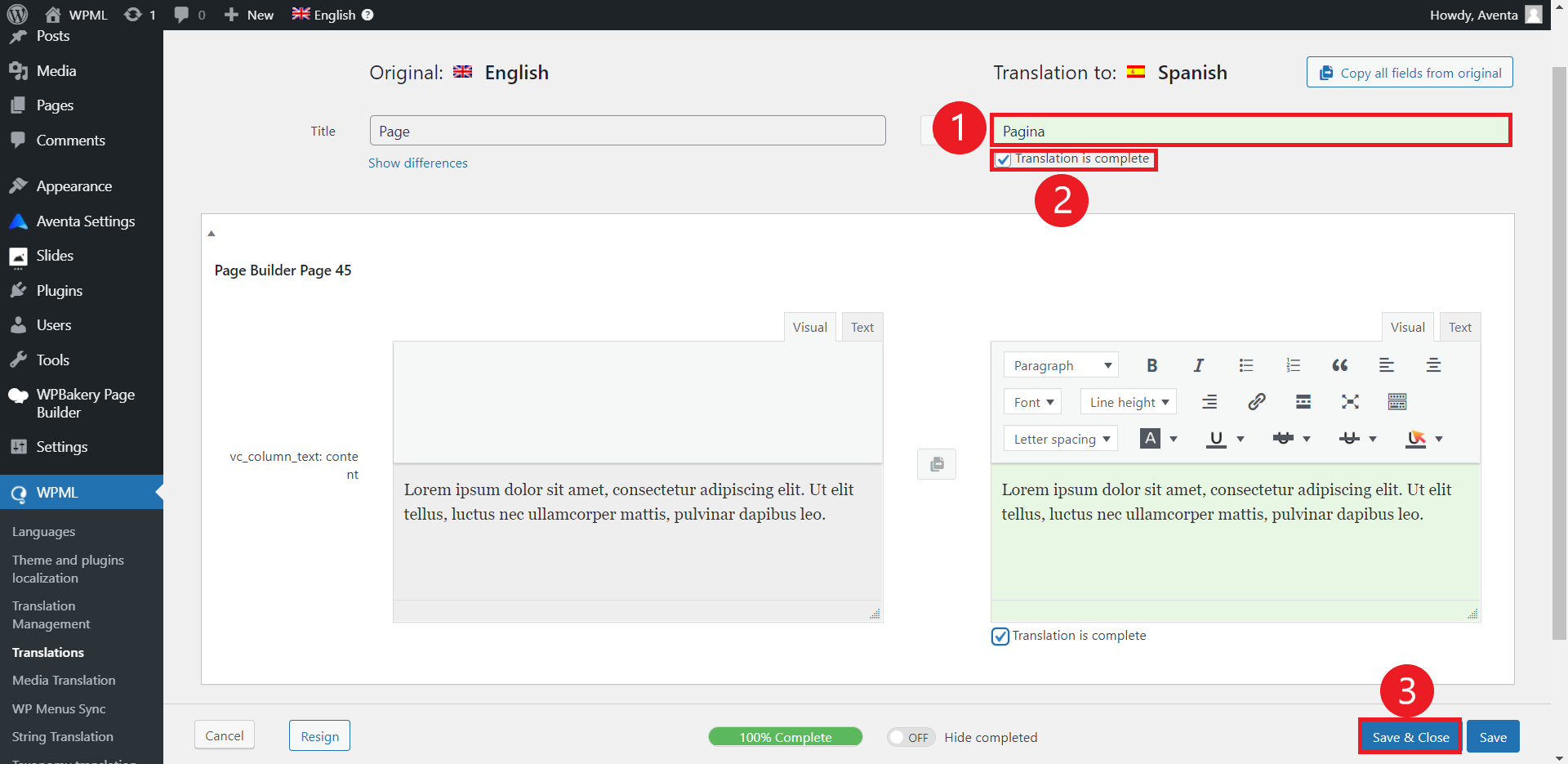
Advanced Editor #
The Advanced Editor is a new and professional environment for translating your content. It has a clean design which helps you to just focus on the translation, and provides features like automatic translation, and draft saving.
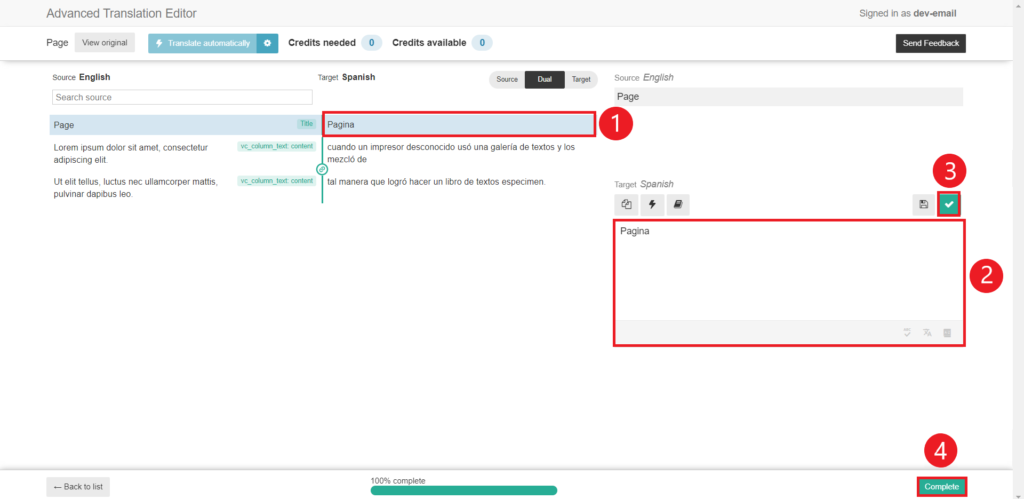
You can also watch WPML Advanced Editor and WPML Classic Editor tutorial videos on our YouTube channel.





